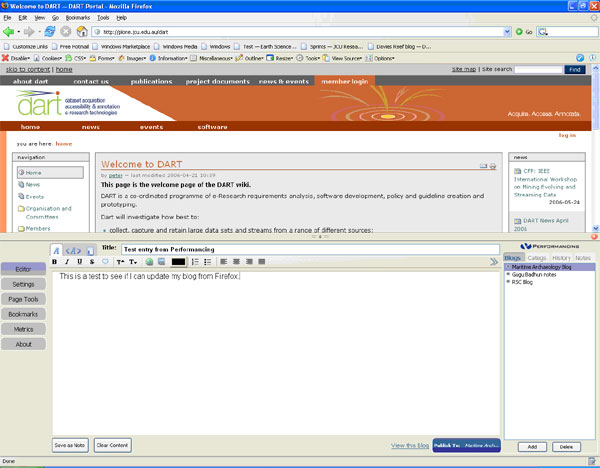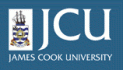4.7.
Using an external editor to update a weblog
4.7.
Using an external editor to update a weblog
Up one level
You can update your blog using an external weblog client
such a Performancing for Firefox. The Performancing addon to Firefox allows you to bring up a text window within your Firefox browser, add the content and
publish it quickly. The following instructions show how to install
Performancing, and use it to update a Plone blog.
- The Performancing addon only works for Firefox. If you don't have Firefox, you can download it at: http://www.mozilla.com/
- Download the Performancing addon at: http://performancing.com/firefox/
- You will need to restart Firefox for the addon to become available. Close Firefox and open it again.
- Click F8 to start Performancing application. Or, if you prefer you can click the pencil and paper icon at the bottom right of the browser window.
- You should see the screen listed below.
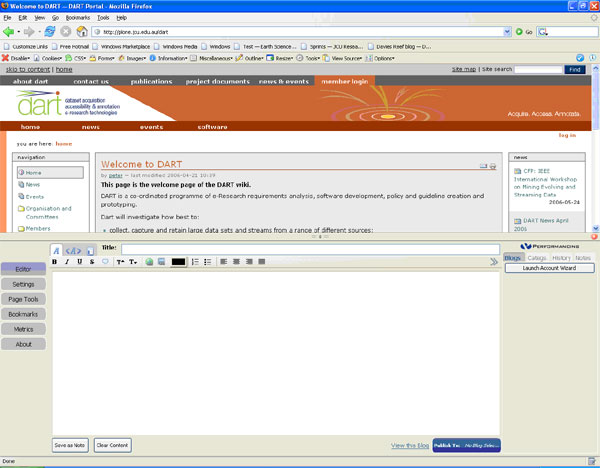
- Click the Launch Account Wizard button to setup Performancing to link to your DART blog.
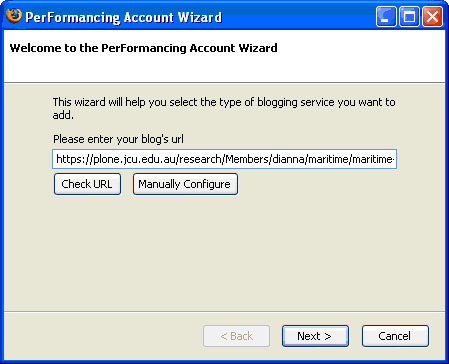
- Enter the url to your blog.
- The easiest way to get this is go to your blog and copy and paste the url from your browser window.
- After you have pasted in the url, click the Manually Configure button.
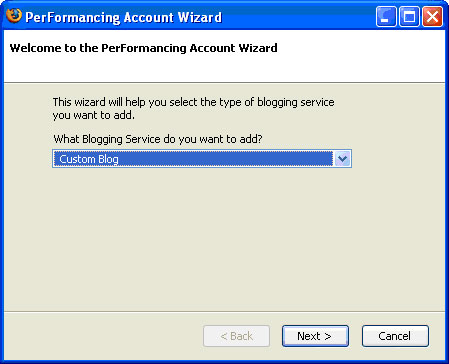
- Choose Custom Blog from the drop-down box, and click the Next button.
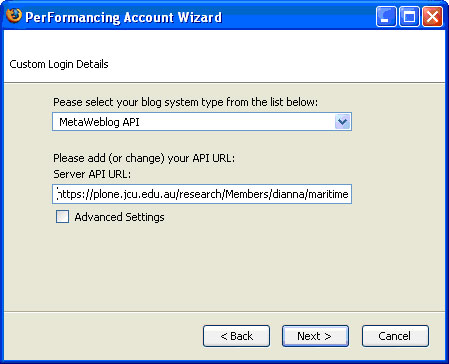
- Choose MetaWeblog API from the top drop-down box, and paste the url for your blog into text box.
- Click the Next button.
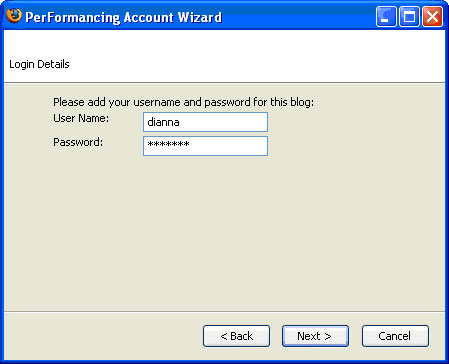
- Enter your Plone User Name and Password, and click the Next button.
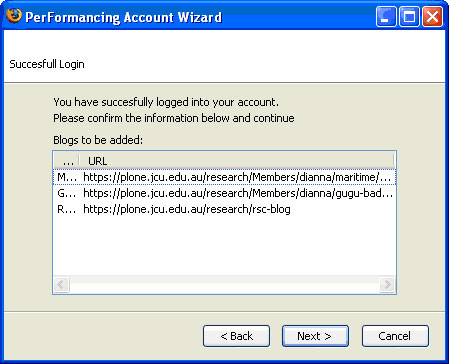
- Once you have logged in successfully you should see the dialog box above.
- Click the Next button.
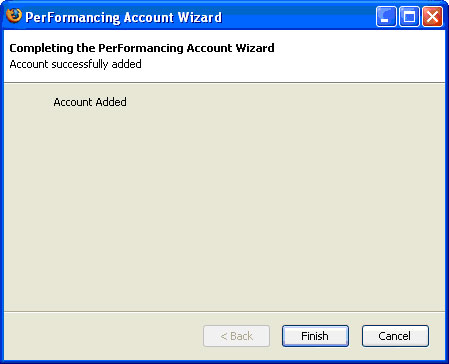
- Click the Finish button to complete setting up your account.
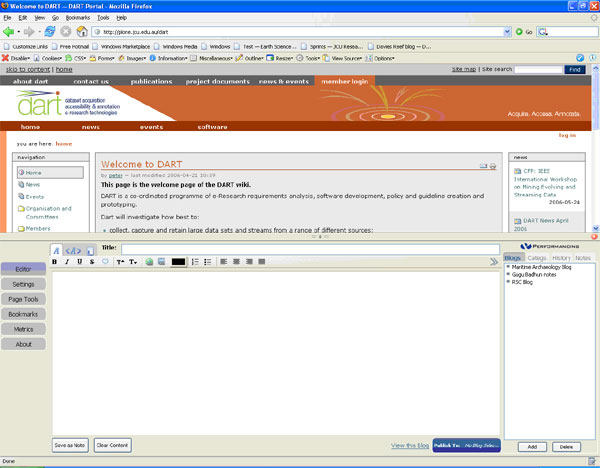
- You should now see a pane on the bottom right of the window
showing your blogs.
- Select the appropriate blog in the blog pane by clicking on
it.
- Enter a title and tab to enter the text in the text area.
- If you have more than one topic defined for this blog, you can click the Categs Tab on the blog pane and choose a topic by clicking in the appropriate checkbox
- To publish this entry to your blog, click the large blue button at the bottom which says Publish To: <your blog name>
- If you would like to view this entry in your blog, click the View this Blog link that is just to the left of the large blue publish button.