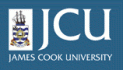4.8.
Organize your content using folders
4.8.
Organize your content using folders
Up one level
You can create folders within your folder in order to store your content in a logical fashion, making it easy for others to find your files.
To add a new folder, navigate to the place where you want the folder to be created and choose folder from the add item drop-down list on the Plone bar.
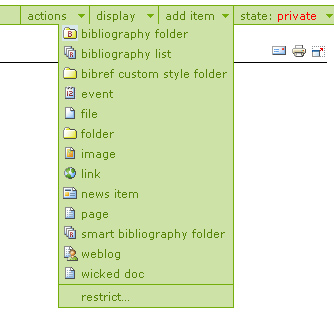
The metadata for
folders is very simple. Just add a Title and a Description for the folder. You can choose to make this folder public if
you would like to share the data within it. Any new items created within the folder will have the same state by default as the folder. These states can be changed later.
When you click on
a folder, you will be taken to the default page for folder. When you click on a folder link, Plone looks
for a file within that folder named index_html to use as the default page. If there is no default page, the folder
displays the contents of the folder as a list of links.
To create a default page for the “home page” of the folder, you can create a document and save it with the name “index_html. The folder will always look for this page before displaying the contents of the folder.
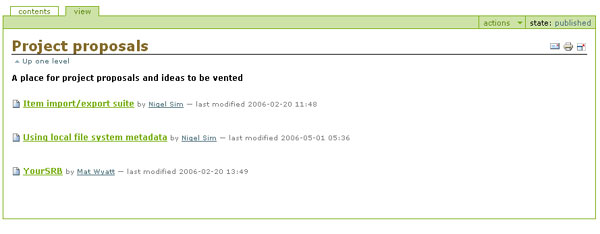
Owners and managers of a file have permission to edit the documents within the folder. To see the contents of a folder, click the Contents tab.
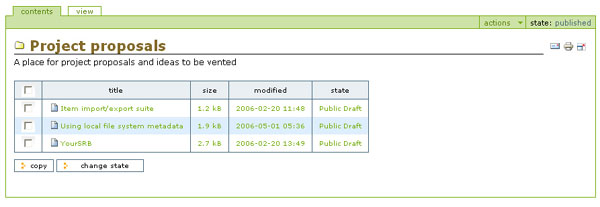
In order for other people to view the contents of your folder, you will need to publish the folder. There is no workflow associated with folders, so folders only have three states: private, visible and published. To publish a folder just choose publish from the state drop-down menu on the Plone bar.