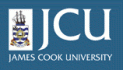1.3.
A quick tour of Plone
1.3.
A quick tour of Plone
Up one level
Once you have logged into Plone, click on the my folder link on the Personal bar (2 in the diagram). You should see a display similar to the one below.
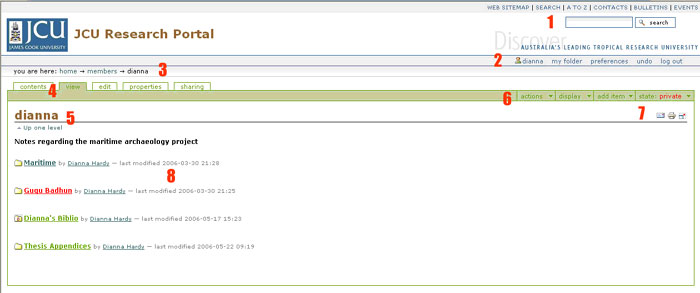
-
LiveSearch
-
Personal bar
-
Breadcrumb trail
-
Content management tools
-
Folder name
-
Plone bar
-
Accessibility tools
-
Folder contents
LiveSearch
A dynamic search engine that automatically updates the search results as you type a string in the search box.
Personal Bar
Contains links for logging in an out, access to your folder and your personal preferences for display of the site.
Breadcrumb trail
Displays your current location in the site hierarchy.
Content management tools
Tools for editing and viewing documents to which you have access.
Folder name
Lists the name of the folder you are currently viewing.
Plone bar
Contains the menus for adding an item and setting the state of an item.
Accessibility tools
![]()
Email – export this file as an email attachment
Print – print this file
Favorites – add this page to your favorites
Full screen – Toggle between full screen and normal Plone view
Folder contents
A display of any items in the folder.