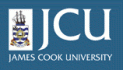1.5.
Setting up your folder preferences
1.5.
Setting up your folder preferences
Up one level
Setting up your folder and preferences
Each person with an account on Plone has their own folder. Your content will be stored there, and you can create other sub-folders to organize your data.
![]()
Plone personal bar
- To access your folder, click the my folder link on the personal toolbar.
- To edit your preferences, click the preferences link on the personal bar
- If you click Personal Preferences you will be taken to a page where you can set individual values for your folder. These are stored on the Plone server, and will be available regardless of the machine that you use to login.
- For example, at the bottom of the page you can choose the photo to appear on your profile page. Just click the browse button, and select the correct image file.
- Click the Save button at the bottom of the page to save your changes.
You can set your preferences for all of the items listed below:
Metadata | Description |
Full Name | This is automatically filled in by Plone based on your login |
Same as above | |
Location | Not required, but is useful information |
Language | By default Plone is language neutral |
Biography | A short description of who you are |
Home page | The url for an external home page |
Content editor | The default is the Plone content editor |
Enable external editing | Allow editing of pages with external web editor, you must check with the Plone Admin to see if this is enabled |
Listed in searches | Defaults to checked so that your name will appear in member searches of Plone |
Portrait | Allows you to upload a picture of yourself, ideally the photo should be 75 x 100 pixels (between 5-7 cm), the system will resize the image to make it fit |
Delete portrait | Allows you to delete the photo used in Portrait |