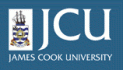5.3.
Viewing content via RSS feeds
5.3.
Viewing content via RSS feeds
Up one level
Viewing RSS News Feeds
Rather than
having to check each individual blog or folder that may have content that you are interested
in, you can view the RSS version of that file using an RSS reader. RSS stands for Really Simple Syndication, and
allows pages to be viewed external to Plone or any other web publishing
service.
Many web browsers have an RSS reader already installed, or offer plug-ins that have this functionality. The list below shows some of the most common RSS readers.
|
Product |
Description |
Download site |
|
Sage |
free addon for Firefox |
|
|
Safari |
web browser for Mac |
no download needed |
|
Liferea |
free RSS reader for Linux |
The following instructions show how to download and install Sage for Mozilla (Firefox).
- Go to http://sage.mozdev.org/install/ using Firefox and choose the "click here to install" link
- Accept the download by clicking OK
- Close and restart Firefox
- Click Tools | Sage from the menu bar to start Sage
You should
see the screen below:
- Under Options pick Manage Feed list
- Click the New Bookmark icon at the top left
- In the dialog box enter a name and location for the blog.
In order to get Plone blogs, you will need to append "feed.rdf" to the end of the url
Example:
Name: Nigel's blog
Location: http://plone.jcu.edu.au/research/Members/nigel/nigels-blog/feed.rdf
Click the check box to load this Bookmark in the sidebar
If you want to be able to access a prive Plone blog via the RSS feed, using software other than an integrated Firefox or Safari reader, then you need to slightly alter the RSS URL to tell Plone to accept HTTP auth. To do this, append the following to the RSS feed:
?disable_cookie_login__=1
So, if the blog was private, it's RSS feed would be:
https://plone.jcu.edu.au/research/Members/nigel/nigels-blog/feed.rdf?disable_cookie_login_