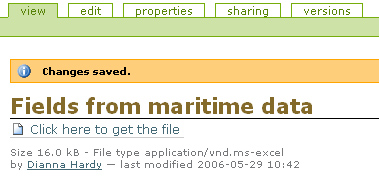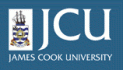2.4.
Adding a pre-existing file
2.4.
Adding a pre-existing file
Up one level
The instruction below describle the steps to add a pre-existing file to the Plone site. The steps are similar for other types of content such as images.
- Make sure that you are logged into Plone
- Click the my folder link on your personal bar (just under the banner)
- You should now see the contents of your folder with several tabs running across the top. These tabs as well as the links to the right make up the Plone bar.
- Select file from the add item menu on the Plone bar.
- Fill in the form. Only the fields with a red box are required.
- Use the browse button to select the file from your computer or another location.
- Click the save button to finish.
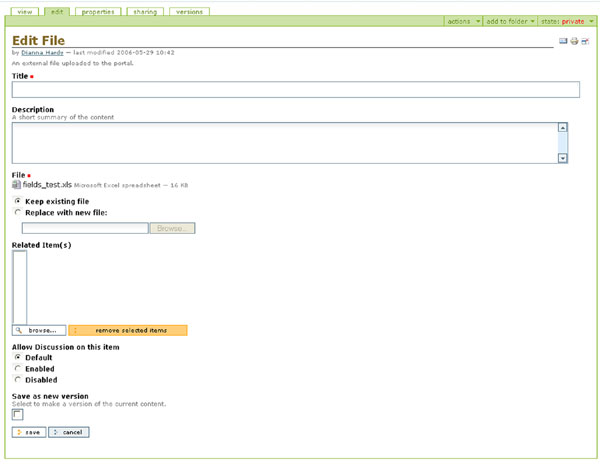
You should now see a message saying that your changes have been saved. There will be a link labeled: Click here to get the file. If you click on this link you will be able to download the file to your computer. Extra details regarding the files type, size and data modified are also listed.