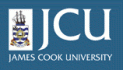2.2.
A closer look at the my folder area
2.2.
A closer look at the my folder area
Up one level
Anytime you click on the my folder link on your personal bar, you will be taken to your personal folder area. Below is a description of the items you may find there. By default the content will appear under the view tab in the Plone bar.
Contents tab
- A listing of the content arranged within a table showing title, size, modified, state and order
- By clicking on the up or down icon, an item can be moved up or down in the list
- Buttons along the bottom of the table allow items to be copied, cut, renamed or deleted
- The Change State button allows the document metadata to be updated. See "setting the document metadata" section for more info.
View tab
- Shows a listing of the content arranged by Title
Edit tab
- Allows the user to edit the items Title and Description for this item
Properties tab
- Allows the user to set/edit the metadata for this item. This is discussed further in the “setting the document metadata” section.
Sharing
- Allows the user to add users who can view this item. This is discussed further in the “Sharing your document” section.